We can define events in the workflow to specify the sequence of task execution.
Types of Events:
- Pre-defined event: A pre-defined event is a file-watch event. This event Waits for a specified file to arrive at a given location.
- User-defined event: A user-defined event is a sequence of tasks in the Workflow. We create events and then raise them as per need.
Steps for creating User Defined Event:
- Open any workflow where we want to create an event.
- Click Workflow-> Edit -> Events tab.
- Click to Add button to add events and give the names as per need.
- Click Apply -> Ok. Validate the workflow and Save it.
Types of Events Tasks:
- EVENT RAISE: Event-Raise task represents a user-defined event. We use this task to raise a user defined event.
- EVENT WAIT: Event-Wait task waits for a file watcher event or user defined event to occur before executing the next session in the workflow.
Example1: Use an event wait task and make sure that session s_filter_example runs when abc.txt file is present in D:\FILES folder.
Steps for creating workflow:
- Workflow -> Create -> Give name wf_event_wait_file_watch -> Click ok.
- Task -> Create -> Select Event Wait. Give name. Click create and done.
- Link Start to Event Wait task.
- Drag s_filter_example to workspace and link it to event wait task.
- Right click on event wait task and click EDIT -> EVENTS tab.
- Select Pre Defined option there. In the blank space, give directory and filename to watch. Example: D:\FILES\abc.tct
- Workflow validate and Repository Save.
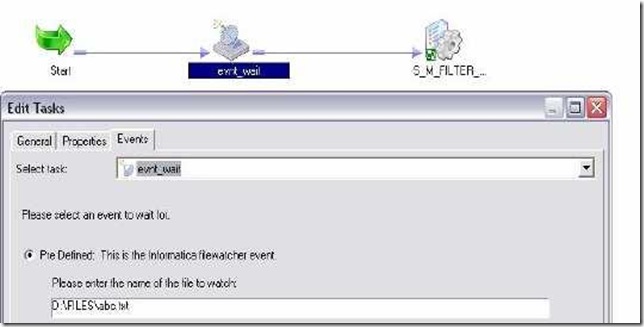
Example 2: Raise a user defined event when session s_m_filter_example succeeds. Capture this event in event wait task and run session S_M_TOTAL_SAL_EXAMPLE
Steps for creating workflow:
- Workflow -> Create -> Give name wf_event_wait_event_raise -> Click ok.
- Workflow -> Edit -> Events Tab and add events EVENT1 there.
- Drag s_m_filter_example and link it to START task.
- Click Tasks -> Create -> Select EVENT RAISE from list. Give name
- ER_Example. Click Create and then done.Link ER_Example to s_m_filter_example.
- Right click ER_Example -> EDIT -> Properties Tab -> Open Value for User Defined Event and Select EVENT1 from the list displayed. Apply -> OK.
- Click link between ER_Example and s_m_filter_example and give the condition $S_M_FILTER_EXAMPLE.Status=SUCCEEDED
- Click Tasks -> Create -> Select EVENT WAIT from list. Give name EW_WAIT. Click Create and then done.
- Link EW_WAIT to START task.
- Right click EW_WAIT -> EDIT-> EVENTS tab.
- Select User Defined there. Select the Event1 by clicking Browse Events button.
- Apply -> OK.
- Drag S_M_TOTAL_SAL_EXAMPLE and link it to EW_WAIT.
- Mapping -> Validate
- Repository -> Save.
- Run workflow and see.
![clip_image001[5] clip_image001[5]](http://lh6.ggpht.com/_MbhSjEtmzI8/TapYLNBjarI/AAAAAAAAAOU/2UUVofgFkD8/clip_image001%5B5%5D_thumb%5B1%5D.jpg?imgmax=800)



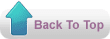
No comments:
Post a Comment
Thank you :
- kareem