Informatica Reject
File - How to Identify rejection reason
When we
run a session, the integration service may create a reject file for
each target instance in the mapping to store the target reject record.
With the help of the Session Log and Reject File we can identify the cause
of data rejection in the session. Eliminating the cause of rejection will
lead to rejection free loads in the subsequent session runs. If the
Informatica Writer or the Target Database rejects data due to any valid
reason the integration service logs the rejected records into the reject
file. Every time we run the session the integration service appends the
rejected records to the reject file.
Working with Informatica
Bad Files or Reject Files
By default,
the Integration service creates the reject files or bad files in the
$PMBadFileDir process variable directory. It writes the entire reject record row
in the bad file although the problem may be in any one of the Columns.
The
reject files have a default naming convention like [target_instance_name].bad .
If we open the reject file in an editor, we will see comma separated
values having some tags/ indicator and some data values. We will see two
types of Indicators in the reject file. One is the Row Indicator and the
other is the
Column Indicator.
For
reading the bad file the best method is to copy the contents of the bad
file and saving the same as a CSV (Comma Separated Value) file. Opening
the csv file will give an excel sheet type look and feel. The first most
column in the reject file is the Row Indicator, that determines whether
the row was destined for insert, update, delete or reject. It is basically
a flag that determines the Update Strategy for the data row. When the
Commit Type of the session is configured as User-defined the row indicator
indicates whether the transaction was rolled back due to a non-fatal
error, or if the committed transaction was in a failed
target connection group.
List of Values of
Row Indicators:
|
Row
Indicator
|
Indicator
Significance
|
Rejected
By
|
|
0
|
Insert
|
Writer
or target
|
|
1
|
Update
|
Writer
or target
|
|
2
|
Delete
|
Writer
or target
|
|
3
|
Reject
|
Writer
|
|
4
|
Rolled-back
insert
|
Writer
|
|
5
|
Rolled-back
update
|
Writer
|
|
6
|
Rolled-back
delete
|
Writer
|
|
7
|
Committed
insert
|
Writer
|
|
8
|
Committed
update
|
Writer
|
|
9
|
Committed
delete
|
Writer
|
Now comes the Column Data values followed by their Column
Indicators, that determines the data quality of the corresponding Column.
List of Values of Column Indicators:
|
Column Indicator
|
Type of data
|
Writer Treats As
|
|
D
|
Valid data or Good Data.
|
Writer passes it to the target
database. The
target accepts it unless a
database error
occurs, such as finding a
duplicate key while inserting.
|
|
O
|
Overflowed Numeric Data.
|
Numeric data exceeded the
specified precision
or scale for the column.
Bad data, if you
configured the mapping target
to reject
overflow or truncated data.
|
|
N
|
Null Value.
|
The column contains a null
value. Good data. Writer passes it to the target, which rejects
it if the target database
does not accept
null values.
|
|
T
|
Truncated String Data.
|
String data exceeded a
specified precision
for the column, so the
Integration Service truncated it. Bad data, if you configured the mapping
target to reject overflow or
truncated data.
|
Also to be noted that the second column contains column
indicator
flag value 'D' which signifies that the Row Indicator is valid.
Now let us see how Data in a Bad File looks like:
0,D,7,D,John,D,5000.375,O,,N,BrickLand
Road Singapore,T



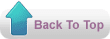
Could you please explain the row indicator scenario where value would be 4/5/6/7/8/9?
ReplyDelete