- Created by Administrator usually and we just
drag and use it in our mapping.
Steps:
- In the Task Developer or Workflow Designer,
choose Tasks-Create.
- Select an Email task and enter a name for the
task. Click Create.
- Click Done.
- Double-click the Email task in the workspace.
The Edit Tasks dialog box appears.
- Click the Properties tab.
- Enter the fully qualified email address of the
mail recipient in the Email User Name field.
- Enter the subject of the email in the Email
Subject field. Or, you can leave this field blank.
- Click the Open button in the Email Text field
to open the Email Editor.
- Click OK twice to save your changes.
Example: To send an email when a session completes:
Steps:
- Create a workflow wf_sample_email
- Drag any session task to workspace.
- Edit Session task and go to Components tab.
- See On Success Email Option there and
configure it.
- In Type select reusable or Non-reusable.
- In Value, select the email task to be used.
- Click Apply -> Ok.
- Validate workflow and Repository ->
Save
- We can also drag the email task and use as per
need.
- We can set the option to send email on success or failure in components tab of a session task.



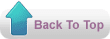
No comments:
Post a Comment
Thank you :
- kareem